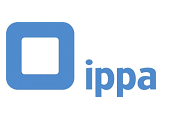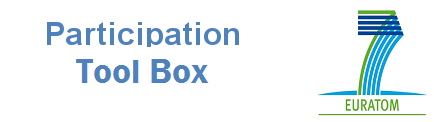'.$this -> html -> link($text, '/files/pages/' . $file['filename'], array('target' => '_blank', 'escape' => false)); } } ?> '.$this -> html -> link($text, '/files/pages/' . $file['filename'], array('target' => '_blank')); } }*/ ?>
How to use the Toolbox? A short manual.
1 Guiding Principles
Please consider the Guiding Principles of the toolbox before exploring the toolbox.
2 Structure of the Toolbox
The Toolbox includes 33 tools, methods and processes. (To increase the readability we will use the term “tool“ only. But the reader should be aware that the toolbox contains tools, methods and processes.) Each tool is briefly described and further characterised by means of several attributes:
- the type and number of stakeholders normally involved,
- the implementer of the tool,
- the frequency of meetings usually needed,
- the intended participation level
- the level of decision-making anticipated (local, region, national),
- the phase of the decision-making (according to the Aarhus Convention stages) and
- the objectives which are supported by the tool.
For the most complex tools their use in a specific context is further described in one or more case studies.
3 Search for a tool
If you know the requirements of your participation process, go to the “SEARCH” page.
3.1 Use of the search form
On the search form you have the possibility of selecting from 8 different search terms.
By selecting between 1 and a maximum of 3 search terms that match the requirements of your participation process, you will be presented with a list at the bottom of the page of all the tools that meet them.
Please note: If you have Javascript activated the search will be continuously updated after your first choice, in such a way that for the remaining search terms only those tools that remain suitable will be displayed.
Good to know: If you do not select any of the values on the search form, a list is displayed at the bottom of the page of all 33 tools that are included in the toolbox.
Example:
1. Select “Local” for the level of decision making. The list of search results displays 23 entries.
2. Choose “Consult/Exchange" for the participation level. The list of search results then displays 7 entries
3. Search Result
The list of search results displays 7 entries.
3.2 More Details - Description of the tool
If you click on [more details] for any tool displayed in the search result, you will be taken to a page which will show details including a description of the tool and its various attributes.
3.3 New Search - RESET
If you want to start the search from the beginning, press “RESET”.
3.4 Open-ended search
In the open-ended search box, you can enter any term you wish.
Please note: This search will be performed across the general tools (name and description), but not across the case studies.
Good to know: Please click “Reset” before you start an open-ended search. Otherwise the search will be limited to the results of your previous selections.
Example: Search on the term: “Conference”.
The result list contains 3 entries:
4 Side menu
You can also access a list of all the tools and one of all the case studies via the link in the side menu.
5 Case Studies
For the most complex tools, case studies are available which describe their use in the context of a specific plan or project. Each case study contains information concerning:
- Background to the case study
- Phase of the decision-making process
- Formal framework of the decision-making process
- Objectives of the process
- Which tool was used?
- Status (ongoing or completed)
- Objectives and outcomes of the stakeholder engagement
- Who were the Involved Stakeholders?
- Who implemented the participation process?
- Financing
- Points to consider
- Further tools used in the case study (if any)
Individual case studies can be downloaded as pdf-files.
The case studies can be accessed either via the link at the bottom of the tool description page or from the list of all of the case studies which can be accessed via the side menu (see Section 4).
6 Comparison of tools
In order to assist users of the Toolbox in their selection of potential tools, methods and processes, it is possible to view up to 5 candidates at one time. This allows the various attributes and capabilities associated with each to be compared, aiding selection of the most appropriate to the particular situation envisaged.
On the SEARCH page, each tool, method or process that is identified as potentially suitable is accompanied by three hyperlinks, which allow the user to view further details of the tool, select it for comparison or view the selection alongside others.
Explanation of icons
more details of the tool will be provided
Add tool to the list for comparison (maximum 5 tools)
View comparison list
7 Contact
On the “Contact” page you will find contact details for the developers of the Toolbox. Please feel free to contact us should you have questions or comments